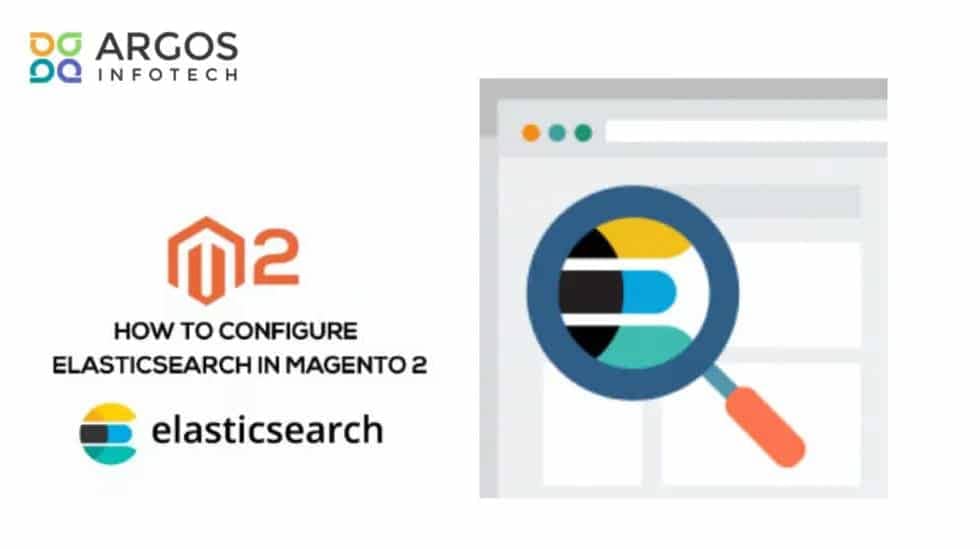In this fast-moving world, everything is highly accelerated, and it is vital to keep up with trends to move up in the world. Elasticsearch is one of these trends, which comes with a line-up of search options, scalability, data record, etc. From MSME’s to large-scale companies, developers are more inclined toward this search engine, and its demand has significantly increased.
Elasticsearch is a readily scalable, broadly distributable, and robust search engine that works fast. For the most part, enormous websites such as Wikipedia, GitHub, and eBay utilize this swift search solution to analyze high-volume data in real time. Its high-powered open-source analytics and full-text search engine enable us to store, retrieve, and analyze a big volume of data in a trice.
Elastic Search: What Does it Do?
Based on Lucene and Java, it is designed to be operated in real-time. It offers swift results with its ability to search and index document files in miscellaneous formats. It provides scalability along with flexible options, which eliminates various hurdles and makes one’s job easier. Currently, it is the most popular search engine being used by many enterprises.
Elasticsearch was designed in a way, which cannot be rivaled by other search engines easily. It ships with sensible default options and eliminates difficulty for beginners. RDMS (Relational Database Management System) makes it quite complex to retrieve the search results, and sometimes it significantly increases the bounce rate due to its poor user experience. Instead of RDMBS, Elasticsearch brings in the use of NoSQL for storing the data.
It stands on NoSQL for various reasons, let’s have a glance at some of them,
- Compatible with JSON
- Broad use cases
- Enormous community
- Easy to use
What Makes It So Fast?
The reason why most enterprises rely on Elasticsearch is because of its ability to generate instant results at the fingertips. It can achieve quick search responses because of its distinctive searchability technique. Unlike other search engines, it uses a search index rather than using the texts to search content within the website.
With that being said, it has the potential to scale over thousands of servers to provide accommodation to Data’s PETA type. Other search engines rely on the full-text search engine, which makes progress slower in driving the results. Elasticsearch is divergent; it has many ways to diversify the capabilities of searching through the utilization of query DSLs and APIs. To exploit the best uses out of it, there are many clients so that it can be used with tons of programming languages such as PHP, Ruby, Javascript, and so much more.
It can assist users with diverse aspects which makes the user’s job easier by saving them plenty of time. It involves spell checker, alert engine, classical full-text search, analytics store, auto-completer, etc. One of the best things about its search engine is that it can also be used as a general-purpose document store.
Configure Elasticsearch in Magento 2
Configuring Elasticsearch in Magento 2 is quite an easy job. By following the steps given below, you’ll be able to evade strenuous efforts and set up Elasticsearch in no time. So, without further ado, let’s take a deep dive into these three easy steps.
1. Configuring Options of Search
Head over to “Admin Sidebar” and click on “Stores”. A huge list of options will come up; from there, click on “Settings.”
- Clicking on the setting, you’ll be able to see “Catalog.”
- Click on Catalog to expand the section, and then select the very first option, which is also named “Catalog”.
- Now that you opened the Catalog, there will be a list of options to choose from. Click on the third option, “Catalog Search”.
- It will open up a search engine field, uncheck the “Use System Value” in the bottom left, and click on “Elasticsearch” installed on your server.
You will come across three versions of Elasticsearch, select the one that says “Recommended” as the rest of the options are considered inactive and are planned for the end of life.
To acquire the best performance, select Elasticsearch 6.0+. It’s the latest version of the search engine, which does not cause unusual errors or bugs.
2. Configuring Elasticsearch Options
When setting up the connections, a bunch of options will be there which can be quite techy.
In the first section,
- Replace the default name “localhost” with your Elasticsearch server hostname.
- Now, type your server port of Elasticsearch.
- In the third field, “Elastic Index Prefix,” enter a prefix to determine the index of Elasticsearch, i.e., Magento2.
- Next, in the field “Enable Elasticsearch HTTP Auth,” select “Yes” to use authentication of HHTP, which recommends email/username and password access to the servers of Elasticsearch.
- In the next field, replace the default number “15” by quickly entering the total number of seconds before the time runs out.
- Now, click “Test Verification” to examine the outright configuration.
3. Configuring Suggestions and Recommendations
The search suggestions and recommendations significantly affect the overall functioning of the servers.
- Select the option “Yes” in the first field, “Enable Search Recommendations.”
- Replace “5” from the next field to add the desirable search suggestions count.
- To enable the users to pick out search result suggestions, click “Yes” in the third field.
- Coming to the next field, “Enable Search Suggestions”, select “Yes” to offer the users search suggestions.
- Enter the desired number of suggestions in the next field to display the number of suggestions to users.
- Now, in the last field “Show Result count for Each Suggestion,” you need to select “Yes” to display the number of results found for every suggestion.
That is it, click “Save Configuration” to complete the configuration.